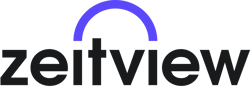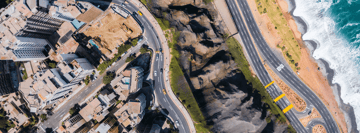In our most recent Pilot Guide, we covered Mission Location. Today, we want to highlight the benefits of downloading the KML file for a Mapping Mission from the Pilot Dashboard.
What is a KML?
A KML (Keyhole Markup Language) file is used to display geographic data in an Earth browser such as Google Earth. For example, the KML file for a DroneBase Mission contains the Turquoise-colored (light blue/green) property area that you need to fly. When a KML is compressed, it is referred to as a KMZ (Keyhole Markup language Zipped).
For Mapping Missions, it is beneficial to use this KML as the starting point for creating your automated flight plan. The KML was either used by our customer to create the Mission (such as an API client) or drawn by our customer in their dashboard when they were creating the Mission. It is DroneBase’s recommendation that pilots do not try to recreate the outline themselves, because a crucial portion of the site may be missed.
How do I download the KML?
To download the KML file, just click the Download KML button in the map section of the Missions Details screen. The filename will be DBM#_missionaddress_.kml
Once the KML is downloaded, import the file into your automated flight app (Read a detailed KML Download/Upload Procedure here). It is possible that the KML may pre-populate altitude, overlap, and other settings, so make sure to make the proper changes so that the specs of the Mapping Mission are set.
At this point, adjustments are allowed for safety. For example, the altitude may need to be increased to avoid obstructions. It is possible that the outline may need to be adjusted so that you aren’t flying over a highway. Please inform Pilot Support before flying if the flight plan has been adjusted for safety so that we can inform our customer of the changes. This eliminates any misunderstanding after the flight.
Some Mapping Missions may require a screenshot of the flight plan to be shared with the Pilot Support team. This is to ensure the outline is correct and to make sure altitude and overlap settings are correct.
Please remember, that even though these are automated flights you should remain alert at all times.