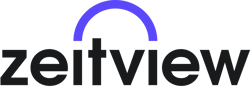Client Missions can now be flown from A to Z within the DroneBase Pilot App with Auto-Assign in our new Fly Mode!
Now, there is no need to switch back and forth between the Pilot App and other flight apps to view and shoot the shot list. Also, when a Mission is captured in Fly Mode, you no longer have to drag each file to the correct shot bucket. Instead, assets will be auto-assigned upon upload.
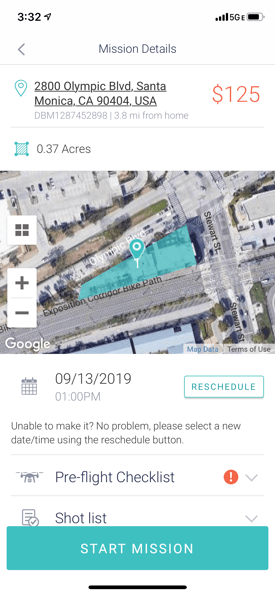
Because of our deep integration with the DJI platform, you can enjoy the flight features you already use and depend on when flying. To enter Fly Mode, click on the 'START MISSION' button on the bottom of the Mission Details screen in the DroneBase Pilot App.
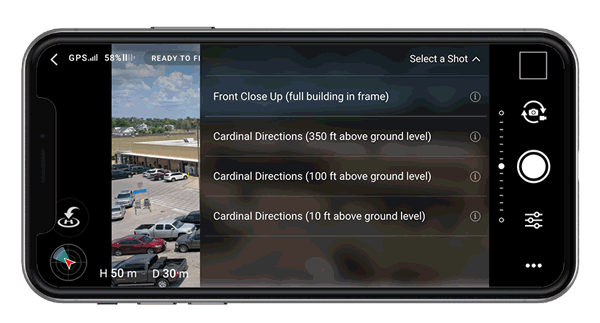
Fly Mode also places the shot list at your fingertips. The shot selector makes each shot easily accessible and will ensure that all assets are captured. In fact, images and videos can’t be captured without selecting a shot first. Make sure you select the correct shot or the assets won't be sorted correctly.
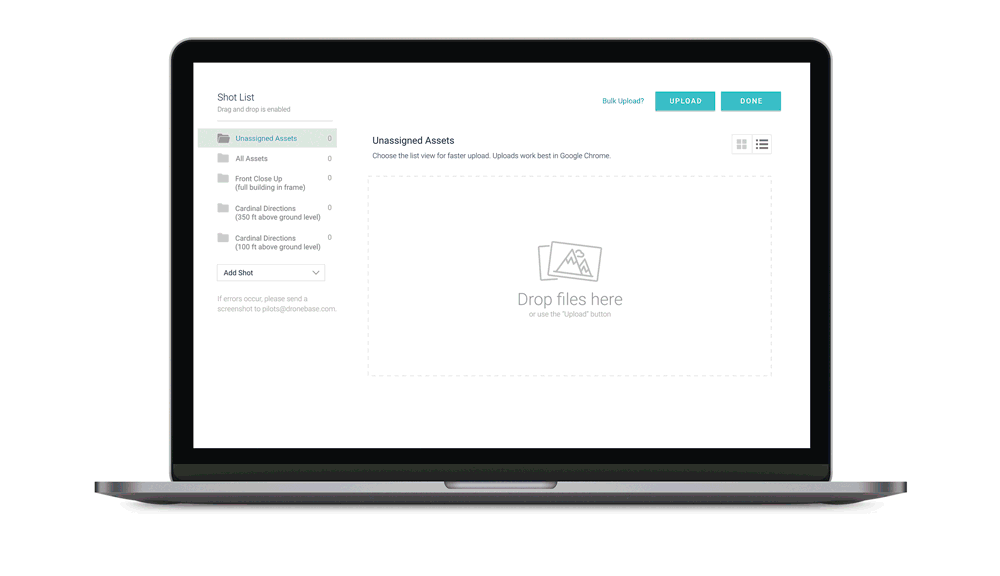
Once you get home from the Mission, transfer the files from your SD card to your computer. Upload all files to “Unassigned Assets” or “All Assets” and they will be automatically assigned to the correct shot. Just wait for the upload to complete and then submit the mission to us for review.
We're excited to bring you this new feature so that you can spend more time flying. This update is available now for our iOS app on the App Store. Download or update your app today and let us know what you think in the comments below!